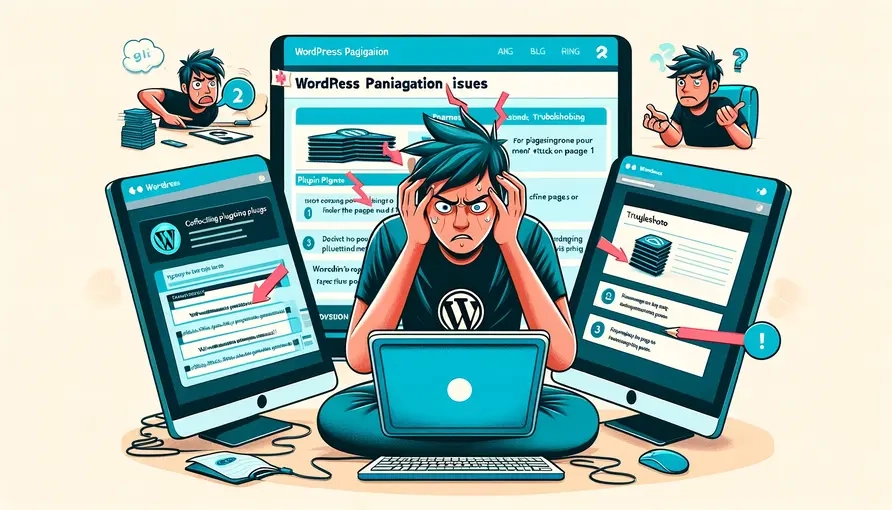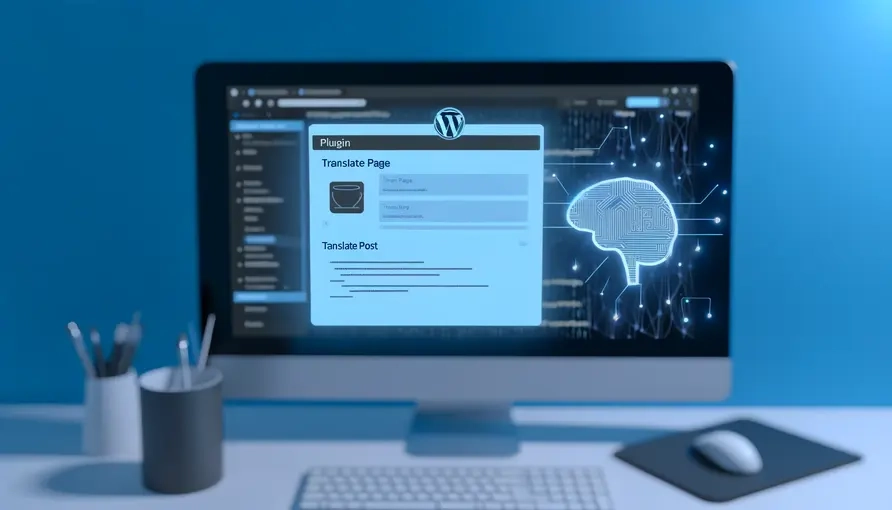March 21, 2024 |
WordPress
How to Fix WordPress Pagination Stuck on Page 1?
When WordPress pagination is stuck on the first page despite clicking on other pages, it’s usually due to a conflict or misconfiguration in the theme or plugins, or an issue with the way query loops are handled. Here are some steps you can take to troubleshoot and fix this issue:
Start with these troubleshooting steps, and you should be able to identify and solve the issue. If after trying these steps the problem persists, it might be useful to look into more detailed error logs or reach out to a developer for more specific assistance.
- Check for Conflicting Plugins: Sometimes, a plugin might interfere with the pagination. Try deactivating all plugins and then reactivate them one by one to see if the issue resolves itself. This way, you can identify if a specific plugin is causing the problem.
- Switch the Theme: To rule out theme-specific issues, temporarily switch to a default WordPress theme like Twenty Twenty-One. If pagination works with the default theme, the problem lies within your theme.
- Review Custom Queries: If you have custom queries in your theme’s template files, ensure they’re properly reset. Use
wp_reset_postdata()after a custom loop withWP_Query. Incorrectly using custom queries can lead to pagination issues because WordPress might not be aware of the correct set of paginated content to display. - Check the Query for Pagination: Ensure your query supports pagination. For example, if using
WP_Query, include the ‘paged’ parameter1234567$paged = (get_query_var('paged')) ? get_query_var('paged') : 1;$args = array('post_type' => 'post','posts_per_page' => 10,'paged' => $paged,);$the_query = new WP_Query($args); - Ensure Correct Loop Structure: Verify that your theme’s loop is set up correctly. Sometimes, improper loops can cause pagination issues.
- Permalinks Setting: Go to Settings > Permalinks and simply click “Save Changes” to flush the rewrite rules. Sometimes, permalink settings can interfere with pagination, and resetting them can fix the issue.
- Use WordPress’s Built-in Pagination Functions: Instead of creating custom pagination links, use WordPress’s built-in functions like
paginate_links()for generating pagination links, which ensures compatibility with WordPress’s query system. - Check for Hardcoded Queries: Ensure there are no hardcoded queries that ignore the ‘paged’ parameter, which is crucial for pagination to work correctly.
- Consult Documentation and Support Forums: If you’re using a premium theme or plugin, consult the official documentation or support forums for specific advice related to pagination issues.
- Debugging: Enable WP_DEBUG in wp-config.php to see if there are any PHP errors that might be causing the issue.
123456789101112131415// Enable debuggingdefine( 'WP_DEBUG', true );// Disable debugging.define( 'WP_DEBUG', false );// Display errors on screendefine( 'WP_DEBUG_DISPLAY', true );@ini_set( 'display_errors', 1 );// When set to true, the default location for debug.log is in "wp-content/debug.log"define( 'WP_DEBUG_LOG', true );// Or you can define a new pathdefine( 'WP_DEBUG_LOG', '/your-location/debug.log' );